Bitcoin wallets for beginners - Part II
- econoalchemist
- Mar 16, 2021
- 6 min read
Updated: May 31, 2021
This article is Part II of a five part series designed to demonstrate to Bitcoin beginners how to install, secure, and use a Bitcoin wallet. This part of the series covers installing Samourai Wallet on Android. This can also be viewed on Bitcoin Magazine's website here.

If you have an Android mobile phone, then I highly recommend using Samourai Wallet. This article will walk you through the basic steps for installing, securing, and using Samourai Wallet on Android. Before getting started it is a good idea to have a pen & paper ready. Remember to start with small amounts of bitcoin until these concepts make more sense and you are comfortable putting your funds in a mobile wallet. And always backup your seed phrase!
You can skip to the other parts of the tutorial with the links below:
Part I: The Importance of Self-Custody & the Dangers of KYC
Part III: Blue Wallet on iPhone
Part IV: Sparrow Wallet on desktop
Part V: Buying non-KYC bitcoin with Bisq
Step 1: Install Samourai Wallet
Samourai Wallet can be downloaded from their website, F-droid, compiled from source code, or installed directly on your Android from the Google Play Store.
For the simplistic and basic purposes of this guide, I'm only going to cover the installation instructions from the Google Play Store.
Be aware of malicious apps that may look similar, ensure you are getting the Samourai Wallet app with over 100,000 downloads.

From your Android device, navigate to your Google Play Store app and then search for Samourai Wallet and install it, then open.
Step 2: Allow Permissions
Allow camera permission for the app & operating system (OS). This allows QR code scanning. Then Allow read/write permission for the app & OS. This allows the encrypted backup file to be saved.
Step 3: Enable Tor
Make sure you enable Tor by moving the slider to the right. Wait for the confirmation, this allows app communication over Tor.
*If you have a Dojo, this is the step where you would connect it. Keep in mind that although running your own node is an advanced topic, it is highly recommended to learn about it. If you do not use your own node, then you are trusting someone else's node. There are many full node implementations available, this goes beyond the scope of this article but for some good resources check here.
After enabling Tor, Select “START NEW WALLET”. Once installed, your Samourai Wallet will save an encrypted backup file to your Android device.
Step 4: Create a passphrase & PIN
Next you will be asked to create a passphrase. This is your BIP39 passphrase, also known as your "13th word", and it encrypts your backup file. Any combination of numbers, letters, & special characters is acceptable. I suggest trying to use a high-entropy password that cannot be guessed such as one from a random password generator. Others may suggest using a passphrase that can be easily memorized. Weigh the tradeoffs for yourself and do what is best for you. Whatever you choose, remember that this passphrase will be necessary to recover your wallet in the event that your mobile phone is lost, damaged, or replaced. Confirm acknowledgement that no one can help you recover this passphrase. then Select “Next”.
Next, create a PIN code for accessing the app. If someone were to gain access to your Android phone, then this PIN code will protect your wallet. Any combination of numbers between 5 – 8 digits will work. Try to use a PIN that cannot be guessed. Once entered, you will be asked to confirm the PIN code. Then select “Next”.

Step 5: Secure the Seed Phrase
*This is the most important step
a) Write down your words in order on a piece of paper.
b) Secure this piece of paper as if as though it were gold or jewelry.
Do not screen-shot these words.
Do not save these words in a computer or on your phone.
Do not say these words out loud.
Never share these words with anyone for any reason.
Your bitcoin is only as secure as your 12-words & passphrase.
c) Double check your work then confirm acknowledgement that you have secured your 12-words.
d) Select “RETURN TO WALLET”.
e) You will also need your passphrase from above for a complete secure backup.
It's a good idea to use this recovery worksheet provided by Samourai Wallet, it has all the necessary fields specifically for your Samourai Wallet to fill in and help you keep your backup information organized. Find the downloadable .pdf here.
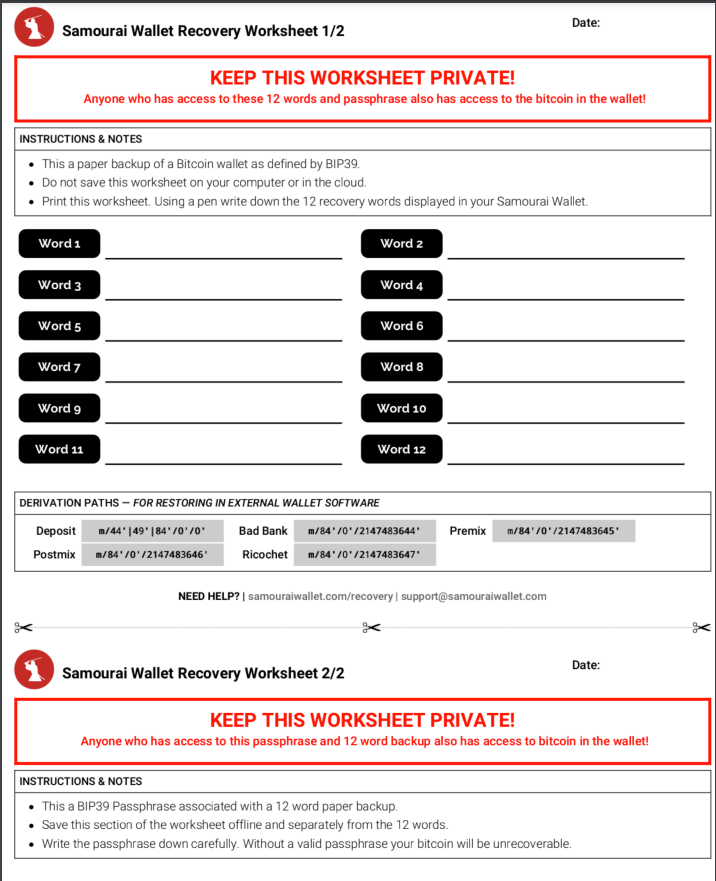
*Once you get more serious about Bitcoin, consider securing your seed phrases in metal instead of on paper.
Step 6: Claim your PayNym
Each Samourai Wallet user gets a unique PayNym. This can be used to collaborate with other Samourai Wallet users in cahoots transactions and post public payment codes without revealing transaction history and more.
Select "CLAIM YOUR PAYNYM" at the bottom of the screen. Then select "YES" to claim your new PayNym and add it to the PayNym
Step 7: Receive bitcoin
There are different ways to receive bitcoin to your new wallet. From your wallet home screen, select the blue plus (+) sign and then select the green "Receive" piggy-bank button. This will bring up your first receiving address QR code. Or to receive from another Samourai Wallet user, you can select the purple "PayNyms" icon instead which will allow you to share the payment code in QR format or text. Once you and another Samourai Wallet user follow each other's PayNyms, then you can collaborate in cahoots transactions together.
The person sending you bitcoin can scan your wallet address QR code and spend from their wallet.
Example:
Samourai Wallet users can collaborate in privacy-enhancing transactions like Stonewallx2. Using your bitcoin address QR code as the receiver, your sender can use their PayNym to collaborate with others to send you funds more privately. With the bitcoin address displayed above, the receiver has now been given 0.015 BTC from a privacy-enhancing Stonewallx2 transaction.
Once you have an Unspent Transaction Output (UTXO) in your wallet like this, you can easily click on it and view more details. You can even open the transaction identification (txid) on a block explorer and see even more details.
Below is how the transaction looks on-chain. 8 inputs, 4 outputs in this example. 2 of the outputs are identical, 1 is the actual spend & the other is a decoy. The common ownership heuristics have been broken. This is one way privacy can be enhanced with these tools.

Step 8: Spend bitcoin:
Find a collaborator and create a privacy-enhancing transaction with another Samourai Wallet user to send to any third party. First, select the blue “+” sign, then select the red “send” button, then enable Cahoots.
Next, select "STONEWALLx2". And then select "Online" for the participant.
You & your collaborator should be following each other's PayNyms, and then you can select your collaborator’s PayNym from your contact list. Then select the square looking icon at the top to open your camera and scan the QR code from the person receiving your payment (a Blue Wallet user in this example). Then fill in the amount to send, 0.01 BTC in this example. Finally, select "REVIEW TRANSACTION".
Next, you will be able to select your miners fee rate. Set it higher for more urgent payments accordingly. Once you begin the Stonewallx2 transaction, Samourai Wallet will exchange details of the transaction between the two collaborator's wallets. This process is done encrypted over Tor on the Soroban communication layer. You'll get one last chance to review your transaction before broadcasting. The receiver should see a pending transaction arrive within moments.
You can also watch the demonstration video of installing Samourai Wallet on an Android for the first time here:
Animated logo by @artdesignbySF
Conclusion:
Samourai Wallet is a privacy focused Bitcoin wallet that is most popular for their CoinJoin implementation, Whirlpool. Additionally, Samourai Wallet has post-mix cahoots spending tools like Stowaway & Stonewallx2. These collaborative transactions break common input ownership heuristics by obfuscating the true amount being sent and using decoy outputs. Samourai Wallet was also the first Bitcoin wallet to implement BIP47 which enables users to share a payment code without exposing additional wallet details which enhances privacy. Also, Samourai Wallet never reuses address and segregates toxic change and it has coin control and other advanced features. Your Samourai Wallet can also be connected to your own Bitcoin full node by using Ronin Dojo; another developer team that has built a powerful Bitcoin full node stack that is designed specifically for integrating with your Samourai mobile wallet and your desktop Whirlpool client. All communications in the Samourai Wallet/Ronin Dojo stack are routed over Tor by default.
To learn more about using Samourai Wallet, jump in their Telegram channel here.
You should now have a basic understanding of how to install Samourai Wallet on your Android, how to secure your wallet 12-word seed and passphrase, and how to receive/send bitcoin in a privacy enhancing way.
Part III: Blue Wallet on iPhone
Thanks for reading! I hope that this article helped you understand the basics of installing, securing, and using Samourai Wallet on Android. Be sure to check out Part III for instructions on installing Blue Wallet on an iPhone.
If you enjoyed this content, leave me a tip here: Donate.
This article can be found on Twitter as a thread here.






























































Comments